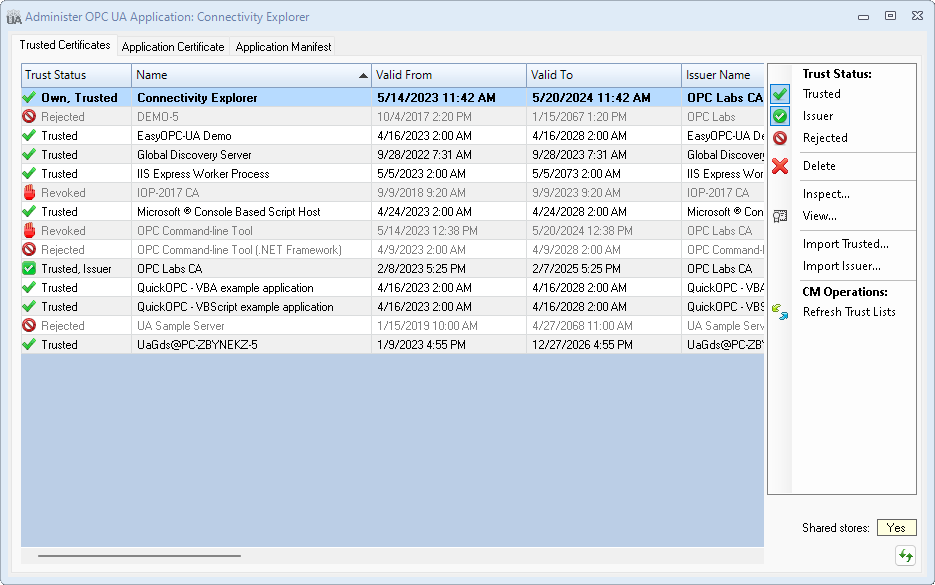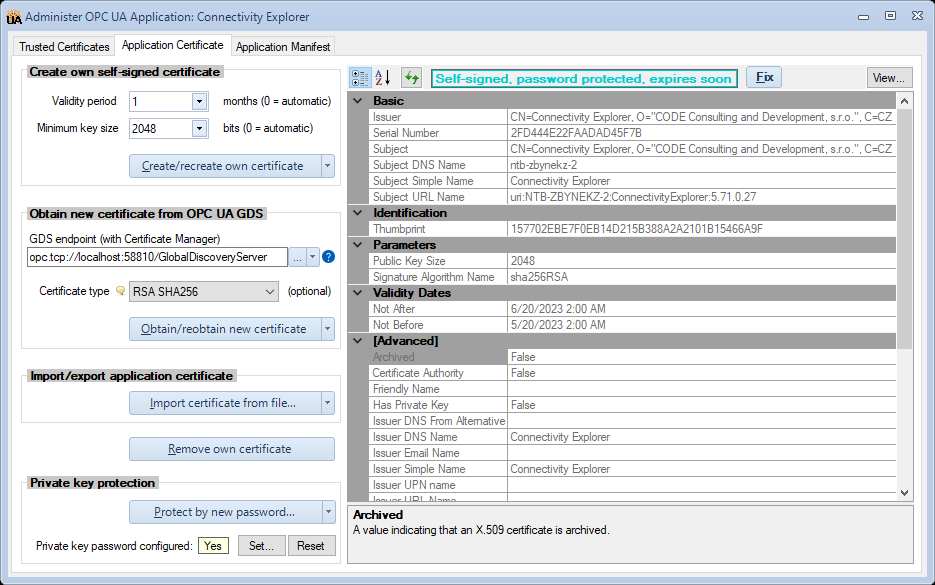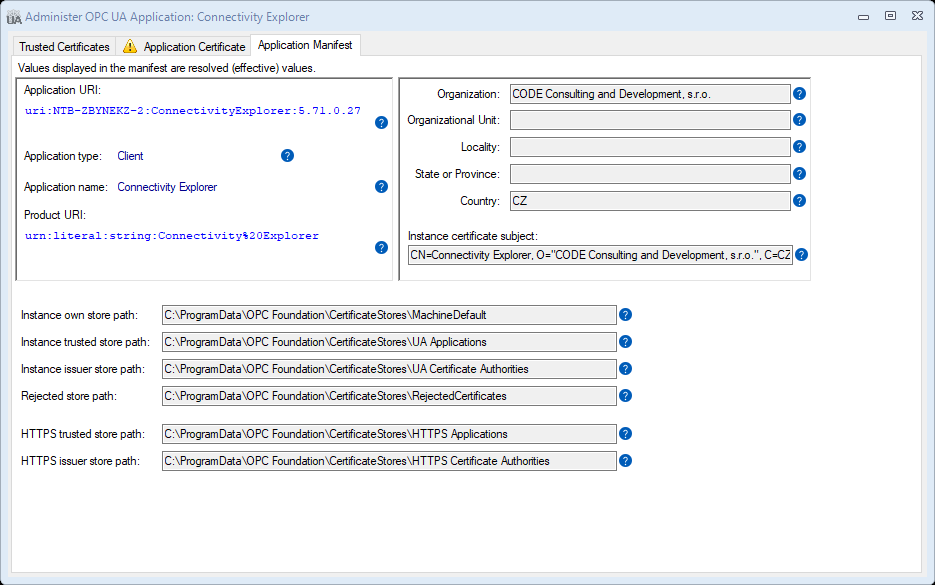Difference between revisions of "Dialog: Administer OPC UA Application"
| Line 12: | Line 12: | ||
= Trusted Certificates tab = | = Trusted Certificates tab = | ||
| + | |||
| + | The Trusted Certificates tab shows the certificates in various certificates stores of the application, and allows you to view and change how the application you are administering trusts other OPC UA applications. | ||
| + | |||
| + | The certificates are displayed in a single table, with their trust status indicated textually and by an icon. In reality, the certificates are stored in several certificate stores with different purposes. The table shows a logical view, where the trust status is inferred from the placement of the certificate. Operations that change the trust status do, in fact, copy, move and remove certificates in the certificate stores. | ||
[[File:UAManageTrustedCertificatesControl.png|center|Trusted Certificates tab]] | [[File:UAManageTrustedCertificatesControl.png|center|Trusted Certificates tab]] | ||
Revision as of 06:38, 22 May 2023
This dialog allows you to administer the OPC UA application. It contains settings and operations that enable the OPC UA application to coexist and communicate properly in the operating system and in the OPC UA ecosystem.
The "Administer OPC UA Application" dialog allows:
- Viewing and managing trusted certificates. The user can change the Trusted, issuer and Rejected states of the certificates, import certificates, and delete certificates.
- Managing the own application certificate, either using self-signed approach, or from an OPC UA Global Discovery Server (GDS). The application certificate can be exported or imported. The user can also protect the private key of the certificate with a password, or unprotect it. Automatic fixes are offered for common issues with the application certificate.
- Viewing OPC UA application manifest.
The above listed aspects correspond to individual tabs on the dialog. If there is an important issue that needs your attention, the affected tab is displayed with an error or warning icon.
You can switch between the tabs as needed. When you are done with the dialog, press Esc or click the little cross icon in the upper right corner.
Contents
Trusted Certificates tab
The Trusted Certificates tab shows the certificates in various certificates stores of the application, and allows you to view and change how the application you are administering trusts other OPC UA applications.
The certificates are displayed in a single table, with their trust status indicated textually and by an icon. In reality, the certificates are stored in several certificate stores with different purposes. The table shows a logical view, where the trust status is inferred from the placement of the certificate. Operations that change the trust status do, in fact, copy, move and remove certificates in the certificate stores.
- Shared stores
- Indicates whether the certificate stores (where the certificates displayed in the tab are located) are possibly shared with other applications. Note: The value displayed is based on the common locations of certificate stores. In case some the locations are configured in a special way, the status might not be correct.
- No
- The certificate stores are configured to serve this application only.
- Mixed
- Some of the certificate stores are configured to serve this application only, while others are shared by multiple applications on the computer.
- Yes
- The application uses certificate stores that are shared by multiple applications on the computer.
- When the shared status is "Mixed" or "Yes", you need to be aware that operation that you make in this tab also affect the trust settings of other applications on the computer. In order to find the location of individual certificate stores, hover the mouse cursor over the shared status value, and a tooltip will be shown with store locations, and statistics of their usage. You can also switch to the Application Manifest to view how the certificate stores are configured.
- Refresh View
- Press this button in case the contents of certificate stores might have changed by an external actor, i.e. by something that has not been invoked from this dialog - for example, if you have manually copied some certificate into the store, or removed it.
Application Certificate tab
Own Certificate View
Application Manifest tab
The OPC UA application manifest contains the application registration information together with data related to PKI administration, such as paths to the certificate stores used.
The information contained in the OPC UA application manifest can roughly be divided into three areas:
- Information that identifies or otherwise integrates the application in the OPC UA ecosystem, such as application URI, application type, application name, and product URI.
- Information needed to create the application instance certificate, such as the certificate subject name or its parts. Note that the certificate also contains some of the information described above, such as the application URI.
- Information that allows the OPC UA application to execute and be administered in the operating system environment, such as location of the certificate stores it uses.
This logical separation is reflected in how the information is laid out on the Application Manifest tab:
You cannot change the information in the Application Manifest tab; it comes from the OPC UA application itself. Use this tab mainly to verify that the information displayed is correct, and/or to share it with other parties. For example, the application URI is needed in some scenarios to connect to the application.
The information displayed reflects the final (effective) values, those that the application actually uses. Behind the scenes, the application manifest might be composed from several (partial) sources, and some elements (such as the certificate store paths) then go through a final resolution step.
If any issues were found, the bottom part of this tab shows warnings and error messages related to the application manifest.