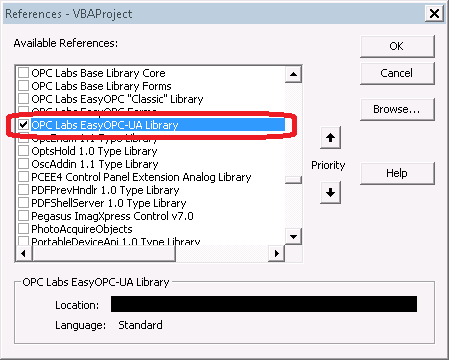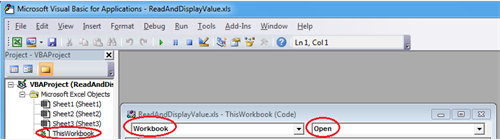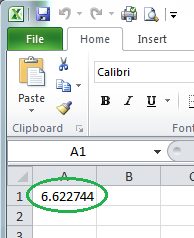Difference between revisions of "How to read an OPC-UA node value in Excel"
| Line 12: | Line 12: | ||
Step 4. Enter the code for the handler as follows: | Step 4. Enter the code for the handler as follows: | ||
| − | ' Create EasyOPC-UA component | + | <span style='color:#696969; '>' Create EasyOPC-UA component</span> |
| − | Dim Client As New EasyUAClient | + | <span style='color:#800000; font-weight:bold; '>Dim</span> Client <span style='color:#800000; font-weight:bold; '>As</span> <span style='color:#800000; font-weight:bold; '>New</span> EasyUAClient |
| − | ' Read node value and display it | + | <span style='color:#696969; '>' Read node value and display it</span> |
| − | Range("A1").Value = | + | Range<span style='color:#808030; '>(</span><span style='color:#0000e6; '>"A1"</span><span style='color:#808030; '>)</span><span style='color:#808030; '>.</span>Value <span style='color:#808030; '>=</span> |
| − | Client.ReadValue("http://localhost:51211/UA/SampleServer", | + | Client<span style='color:#008c00; '>.</span>ReadValue<span style='color:#808030; '>(</span><span style='color:#0000e6; '>"http://localhost:51211/UA/SampleServer"</span><span style='color:#808030; '>,</span> |
| − | "nsu=http://test.org/UA/Data/;i=10853") | + | <span style='color:#0000e6; '>"nsu=http://test.org/UA/Data/;i=10853"</span><span style='color:#808030; '>)</span> |
As you can guess from the code, the event handler reads a value of an OPC-UA node and stores it into cell A1 of the worksheet. | As you can guess from the code, the event handler reads a value of an OPC-UA node and stores it into cell A1 of the worksheet. | ||
Revision as of 15:24, 31 July 2016
This is the simplest Excel VBA example. It reads an OPC-UA node value and stores it in a cell of a worksheet.
Step 1: Create a new Excel worksheet, and select Developer -> Visual Basic from the ribbon:
Step 2. In “Microsoft Visual Basic for Applications” window, select Tools -> References, check the box next to "OPC Labs EasyOPC-UA Type Library", and press OK:
Step 3. Select and double-click This Workbook in the project tree, and then add a handler for opening the workbook by selecting Workbook and Open from the drop-downs on the top of the code window:
Step 4. Enter the code for the handler as follows:
' Create EasyOPC-UA component Dim Client As New EasyUAClient ' Read node value and display it Range("A1").Value = Client.ReadValue("http://localhost:51211/UA/SampleServer", "nsu=http://test.org/UA/Data/;i=10853")
As you can guess from the code, the event handler reads a value of an OPC-UA node and stores it into cell A1 of the worksheet.
Step 5. Save the file as "Excel Macro-Enabled Worksheet", close Excel, and then open the file again. The worksheet will read the OPC item and put it into cell A1, so you will see something like this:
This concept can obviously be enhanced in many different ways. Specifically, you may want to tie the OPC actions to different events, such as pressing a button on the sheet, or a periodic timer. This example project is included with the product. Please use the example from the product itself for the most up-to-date code of the example.